Your cart is currently empty!
Category: How to Use

How to use NFC Ceramic Plaque
Tap your phone, and get new bible verse!
Getting Started
- Enable NFC on Your Phone
iPhone Settings (Method 1):
- Open the Settings app.
- Go to General > NFC.
- Toggle the switch on.
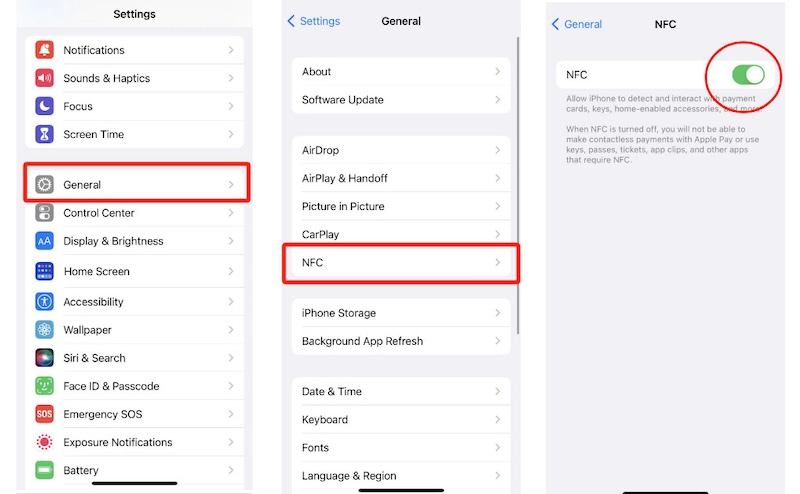
iPhone Settings (Method 2):
- Open the Settings app.
- Go to Control Center.
- Scroll down to the More Controls.
- Tap the Plus (+) icon next to NFC Tag Reader.
- Swipe down from the top right-hand corner of the screen to open the Control Center.
- Tap the NFC Tag Reader icon to turn on NFC.
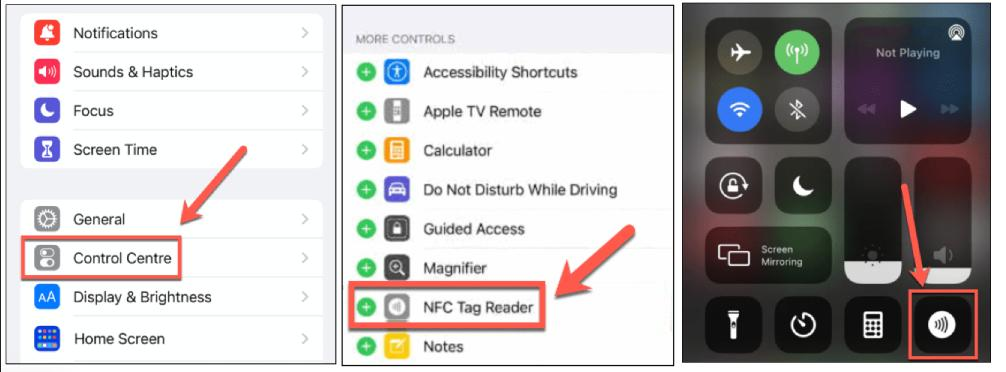
Android Settings:
- Open the Settings app.
- Select Connected devices.
- Tap on Connection preferences and choose NFC.
- Toggle the switch on.
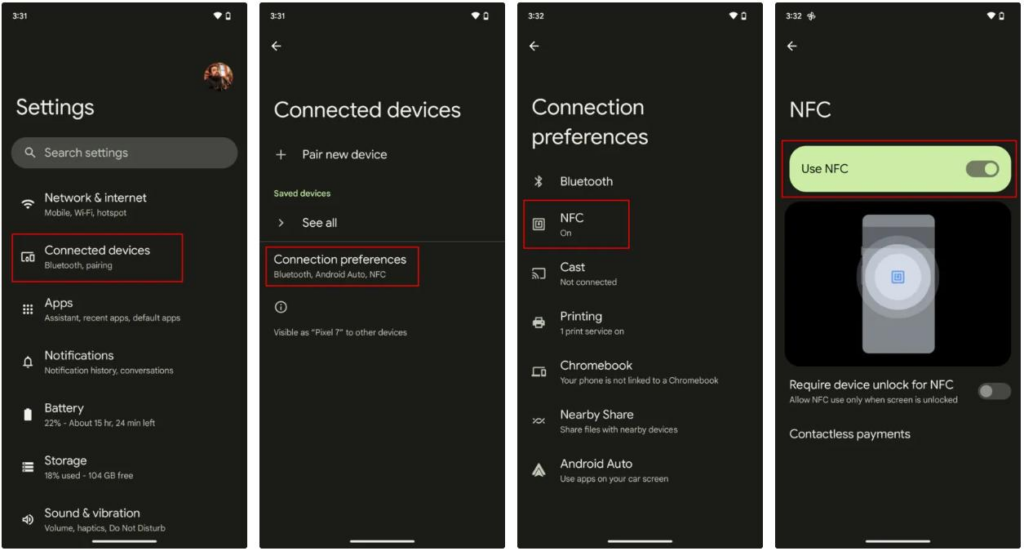
- Locate the NFC Position on Your Phone
For iPhone:
- Locate the NFC area on the back of your phone. It is usually near the top center of the back.
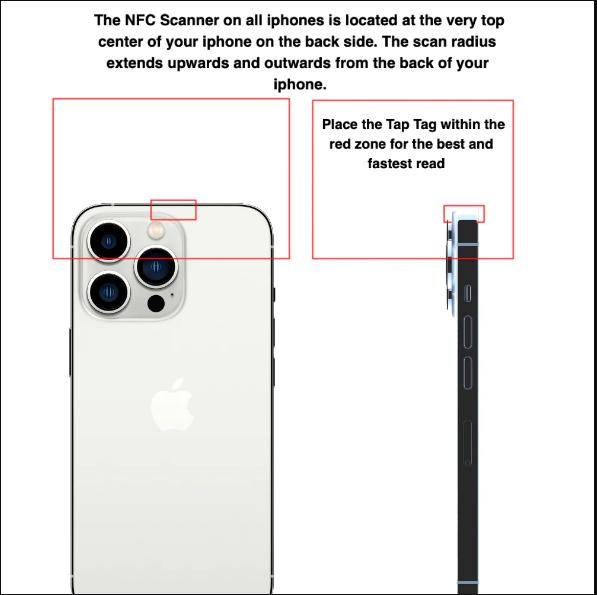
For Android:
- Locate the NFC area on the back of your phone. It is typically around the center of the back.

3. Use the Bible Verse Bracelet
- Light up the phone screen/ Unlock the phone.Hold the NFC area of your phone close to the logo on the Bible Verse Bracelet.Image: Phone being held close to the bracelet’s logo.
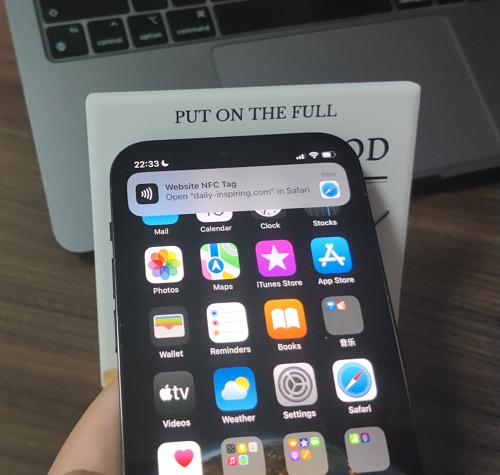
2. When a webpage notification appears on your phone, tap it to open the webpage. This will display a new Bible verse.

Enjoy Daily Inspiration
Every time you bring your phone close to the bracelet, the webpage will refresh with a new Bible verse. Use this feature to receive daily encouragement and spiritual inspiration.
Troubleshooting
If the webpage does not appear:
1.Ensure that NFC is enabled on your phone and that it is properly aligned with the bracelet’s logo.
2.Try Adjusting the angle of your phone on the bracelets.
3.Leave your phone against the bracelets for at least 3 seconds.If you encounter other issues: Restart your phone and try again. If problems persist, contact our support team.
Need help, mail to : lin7785230@gmail.com